Create or Change Default Address
Before using SmartBuy Plus, it is helpful to set up default ship-to and bill-to addresses. The ship-to address can be changed at the time the order is placed in the event you need to override the default.
Ship To Address
- Begin by selecting ‘View My Profile’ from the drop-down menu next to the user name in the upper right-hand corner of the SmartBuy Plus homepage.
- From the menu on the left of the screen (appears under your name) select “Default User Settings” and then “Default Addresses”
- Select the “Ship To” address tab (if not already selected).
- Click on the blue “Select Addresses for Profile” button.
- Click on the select list next to “Select Address Template”.
- Choose Clark University. The ‘Edit Selected Address’ box will open.
- Use this section to configure the editable fields for the selected address.
Please note that BOLD fields are required at checkout. If you choose not to enter a default value for one of these fields in your profile, the system will require that you provide one at each checkout. - Enter the appropriate ship-to location next to Bldg/Rm/Flr: If your building address is the same as a street address (for example 151 Woodland Street), use the number and street as the building name but don’t include “street,” “road,” etc. (in the example, use “151 Woodland”).
- When completed, check the “Default box” (if not checked already) and click on the blue “Save” button.
- This information will appear automatically the next time you make a purchase with SmartBuy Plus.
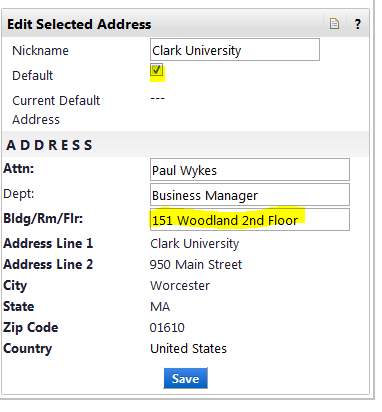
Bill To Address
- Click the “Bill To” tab.
- Click on the blue “Select Addresses for Profile” button.
- Click on the select list next to “Select Address Template”
- Choose Clark University. The ‘Edit Selected Address’ box will open.
- You do not need to make any changes at this point – just click the ‘Save’ button.
Contact Information
Purchasing Office
Office Location
Purchasing Director
Clark University
950 Main Street
Worcester, MA 01610
1-508-421-3839
office hours
Monday – Friday
8:30 a.m. to 5 p.m.
